Mar 07 2024
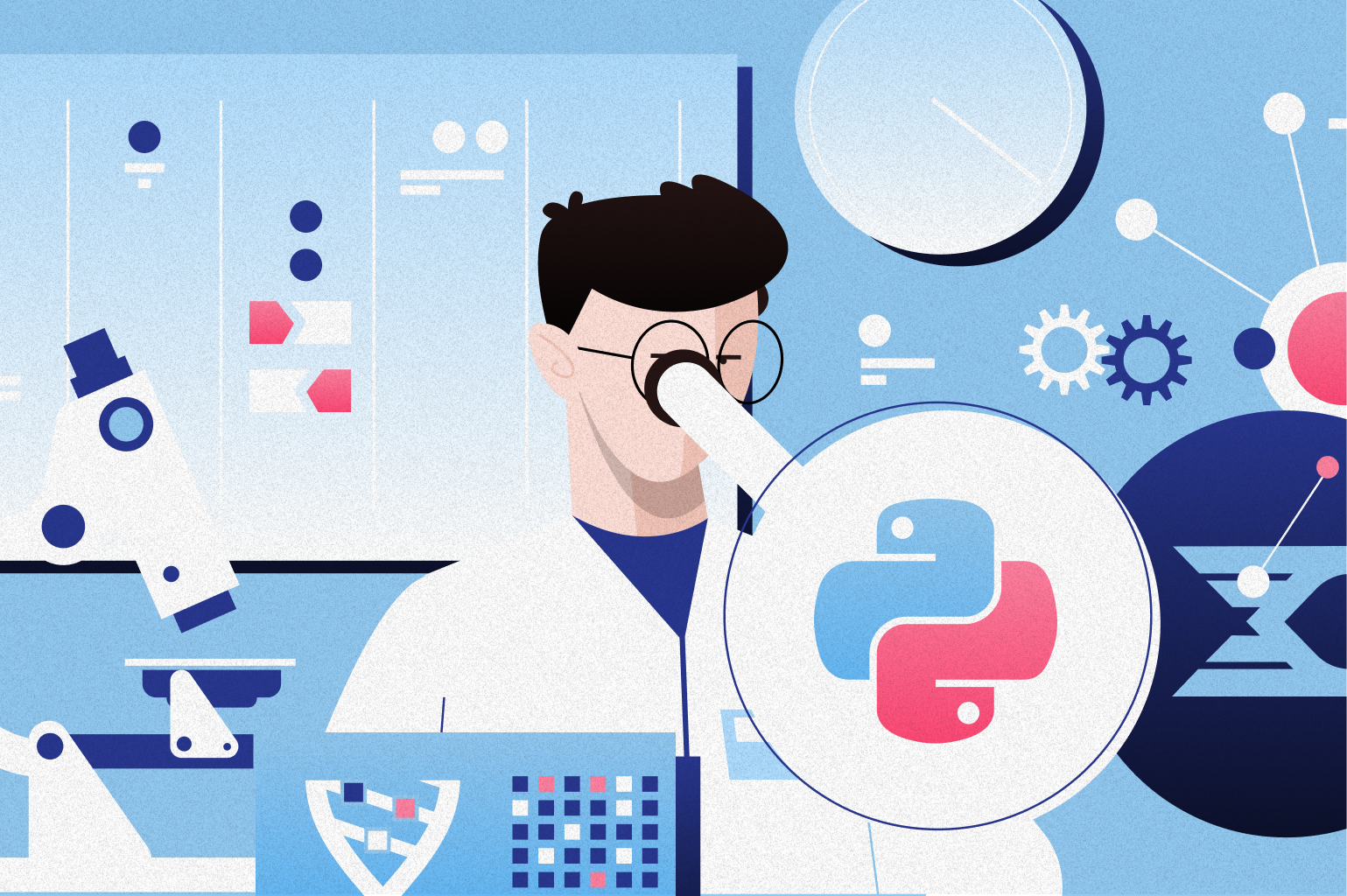
In Part 1 of this blog, we prepared our demo container environments using Docker for the Node Express and Python Flask applications. Now, we move on to the more complex phase of our exploration, where we will dissect and explain the inner workings of our applications. This sequel is designed for those who want to improve their web development skills, offering a comprehensive guide to debugging and tracing. With Lumigo, we will help you understand the opaque layers of application behavior, turning potential problems into opportunities for improvement and insight. Throughout this process, we will combine practicality with analysis to ensure a holistic understanding beyond solving problems and enabling a deeper understanding of containerized deployments.
Troubleshooting and Tracing
Now, let’s get into testing and breaking each app with MySQL involved. To do this, we will use the /records route on both apps. To do this, append the localhost URL with a /records, which should throw a 500 error due to the database table not existing.
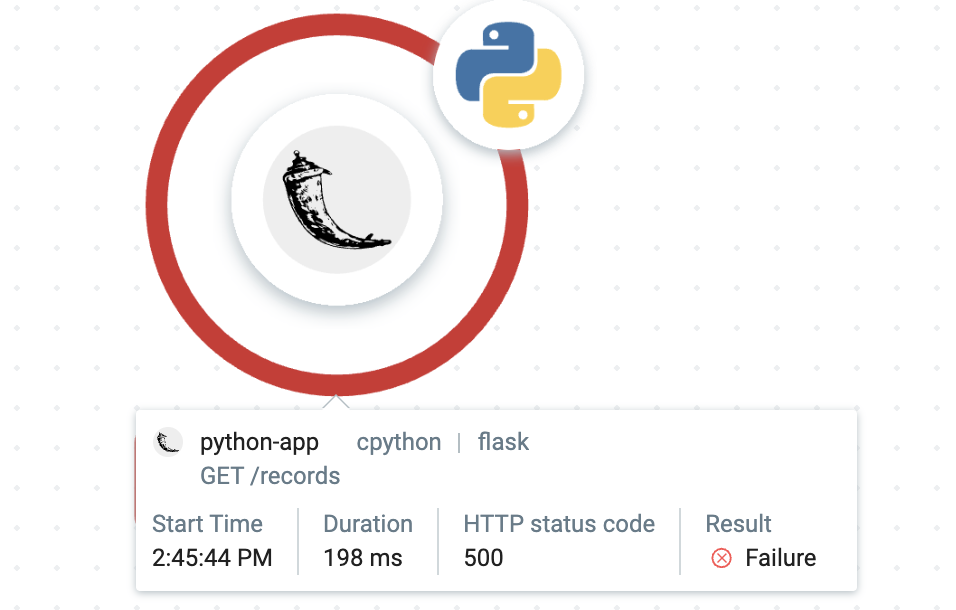
To sort that out, we need to add a database table to our MySQL database.
docker exec -it mysql_db_container bash
And then run mysql -u root -p inside the container using password when prompted, then the following:
Use demo;
CREATE TABLE IF NOT EXISTS records (
id INT AUTO_INCREMENT PRIMARY KEY,
name VARCHAR(255) NOT NULL
);
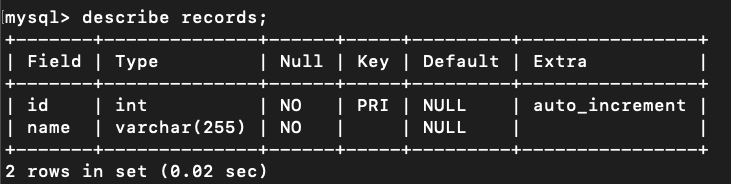
exit out once completed and rerun the /records routes again in the browser, checking the output on the lumigo dashboard, which should show as an empty array. You can also use the terminal via curl to do a get request by running:
curl -X GET http://localhost:3050/records
To add a few records to the database, run a little curl magic on the /records endpoint will add a few records to the database and then should output.
curl -X POST -H “Content-Type: application/json” -d ‘{“name”: “New Record”}’ http://localhost:3050/records
Change the port between 3050 and 3000 respectively to create new records using Node and Python apps in the Mysql database.
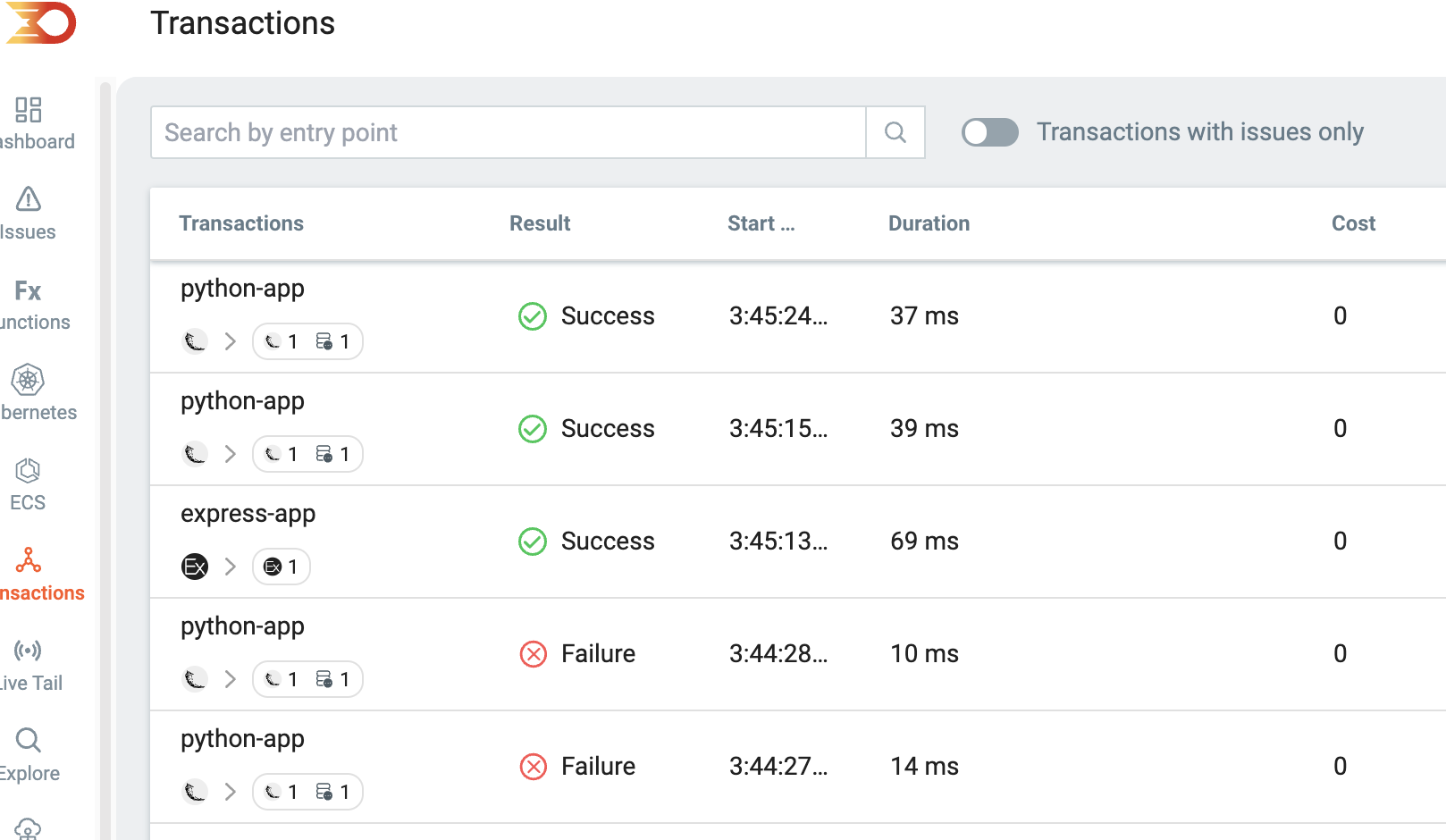
Clicking into some of the created traces, you’ll notice that the Python demo app shows the MySql database icon while the Node does not. This is due to the MySql libraries used in both apps with the Python pymysql Library having additional trace support via the Lumigo OpenTelemetry distro over the Lumigo Node Distro supported libraries.
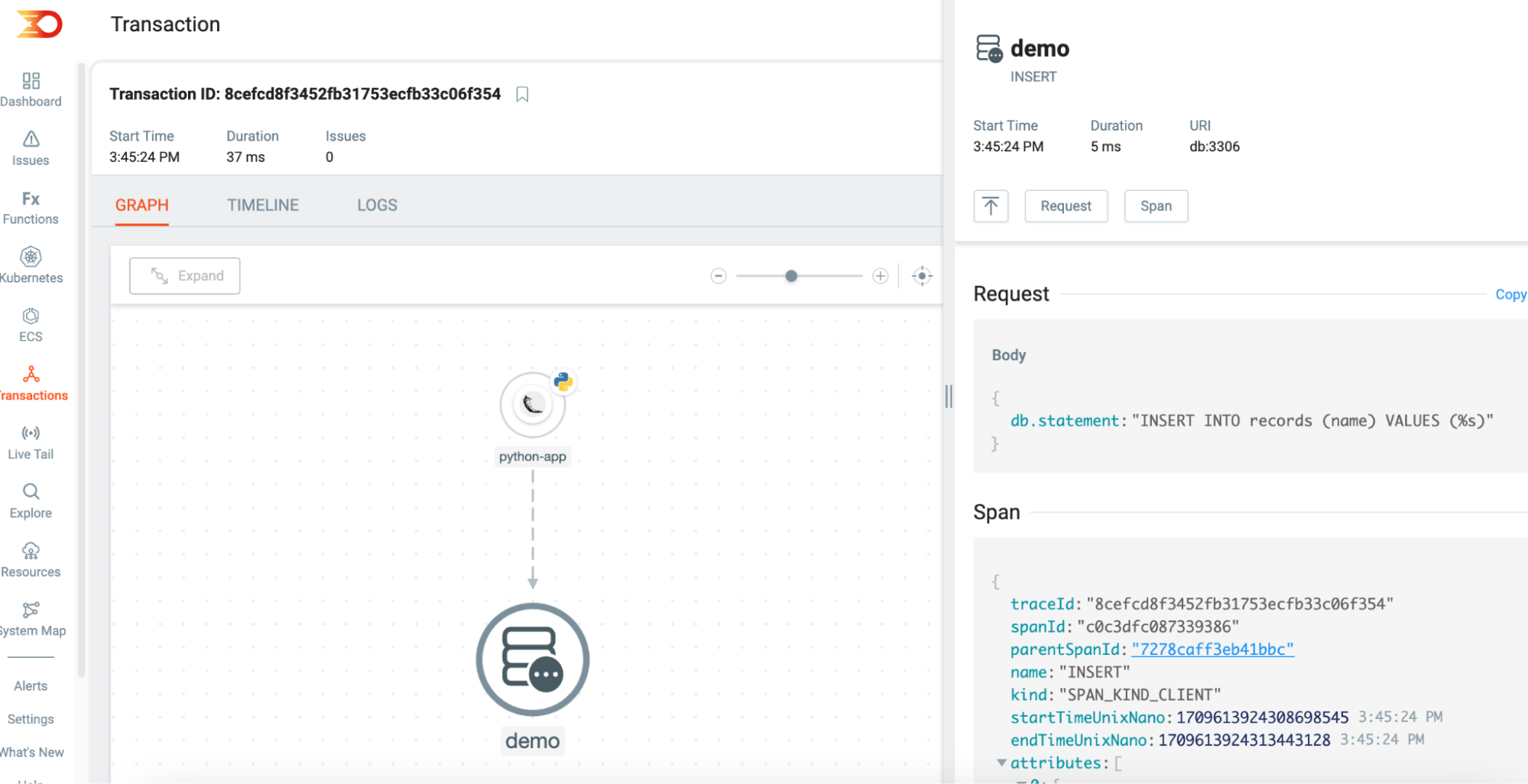
Using libraries with additional trace support helps surface additional information as part of the trace, allowing you to see even more data down to the integration level. For Python, the libraries with additional support include FastAPI, kafka_python, psycopg with the list growing rapidly as additional support for OpenTelemetry is added to commonly utilized libraries. Likewise, the same can be said for NodeJS, which includes additional support for libraries such as kafka, mongodb, pg, redis with many more being added regularly.
Debugging Common MySQL Schema Issues
One of the hurdles often encountered in app development, especially when integrating databases like MySQL, revolves around schema-related challenges, particularly data type mismatches. A scenario that aptly illustrates this issue involves a discrepancy between the expected database schema by the application and the actual schema present in the MySQL database. For instance, a table expected to have a name column of type VARCHAR might instead have a column named fullname, or the name column might inadvertently be set to a different data type like INT.
When a Flask or Node.js application attempts to insert data into a table assuming a certain schema and the reality within the database differs, errors are bound to occur. The error messages might vary but typically point towards an “Unknown column” or a data type mismatch. Here’s how to systematically approach and resolve such discrepancies:
Access the Database Terminal: If possible, utilize Docker’s capabilities to access the terminal of your MySQL container with the command: docker exec -it mysql_db_container bash. This brings you directly to the heart of the containerized MySQL environment, although it can be time-consuming to inspect a multitude of container services.
Examine the Table Schema: Once inside the MySQL environment, connect to the MySQL server and inspect the schema of the problematic table using the DESCRIBE statement. This reveals the current structure, allowing you to spot discrepancies with the application’s expectations although like above this may involve a multiple of locations in order to fully investigate each component.
Adjust the Schema Query: You may need to modify the table schema based on your finding or the way in which the application is invoking the database service. This could involve renaming columns to match the application’s expected schema or altering data types to ensure compatibility with the data being inserted by the application.
To bring our discussion to life with a practical example, let’s revisit our containerized demo applications and execute a simple curl command with a twist. This time, we’ll intentionally omit the quotation marks around the data payload in the curl call. Here’s how it looks:
curl -X POST -H “Content-Type: application/json” -d {“name”:test} http://localhost:3050/records
Minor coding errors can cause unexpected behaviors or errors, often stemming from unescaped variables or inputs. Proper input validation and sanitization practices are critical in maintaining data integrity and security. Rigorous testing and error-handling strategies can help prevent challenges. These errors are easily identified through Lumigo, without the need to search for them in multiple components of a distributed application. The added advantage is that you can also see the body payloads, or lack thereof, which can help initiate an investigation into the application’s logic to allow such queries to be attempted through the application.
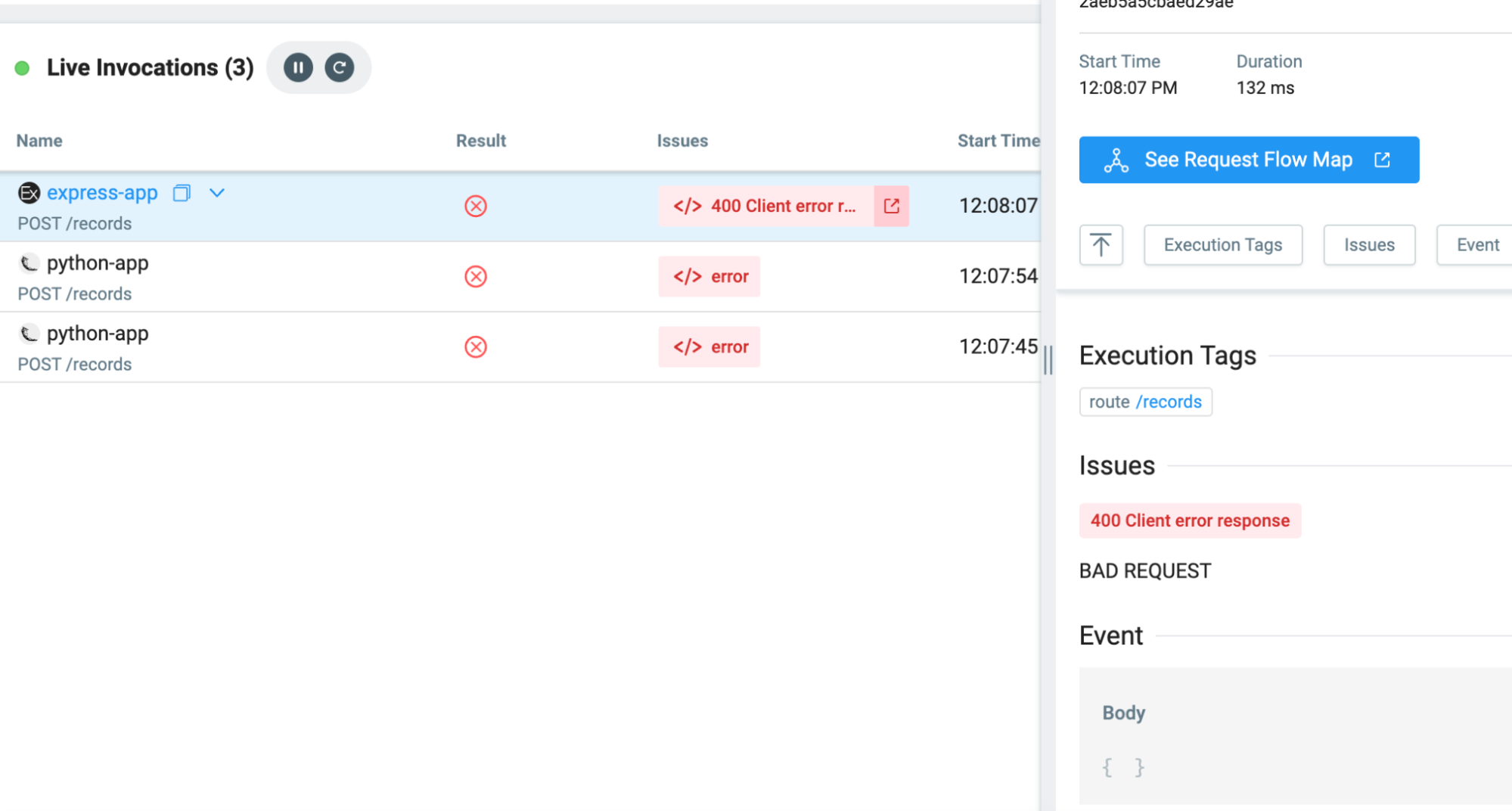
Beyond Schema Mismatches: Other Common MySQL Errors
While schema-related issues are prevalent, several other common error types might plague MySQL integrations:
Connection Issues: Applications might encounter errors when attempting to establish a connection to the MySQL database. This could be due to incorrect connection strings, network issues, or MySQL server configuration problems.
Permission Errors: Sometimes, the database user might not have the necessary permissions to execute certain operations, leading to errors. Ensuring the MySQL user has appropriate privileges can resolve these issues.
Syntax Errors in SQL Queries: Errors might also stem from syntactical mistakes in SQL queries. These could range from simple typos to more complex issues like incorrect joins or misuse of SQL functions.
Resource Limits: MySQL servers have limits on resources like the number of connections or the size of queries. Exceeding these limits can lead to errors, necessitating reviewing and adjusting MySQL server configurations.
While MySQL serves as a service core for numerous applications, the tricky part is being adept at navigating and resolving various potential errors. Understanding how to diagnose and fix schema mismatches represents just the tip of the iceberg. A comprehensive debugging strategy, encompassing a wide range of potential MySQL errors, is essential for maintaining the health and performance of MySQL applications.
Test Out your App Database
Debugging, especially with databases like MySQL, can often be a tedious process that involves going through extensive logs to find answers. Lumigo solves this problem by providing context-rich trace data without requiring any changes to your code. This clarity makes debugging easier by allowing you to identify and resolve issues quickly. Sign up for Lumigo today and try it out on your deployments to discover opportunities for optimizing your applications.

